Under Manage Categories, customer admins assigned the District or Campus role, can create custom categories and use the category to assign participants to their orders and courses within the order.
Participants may not exceed the individual user hour cap, and the total number of hours assigned. Participants selected can not exceed the total hours available.
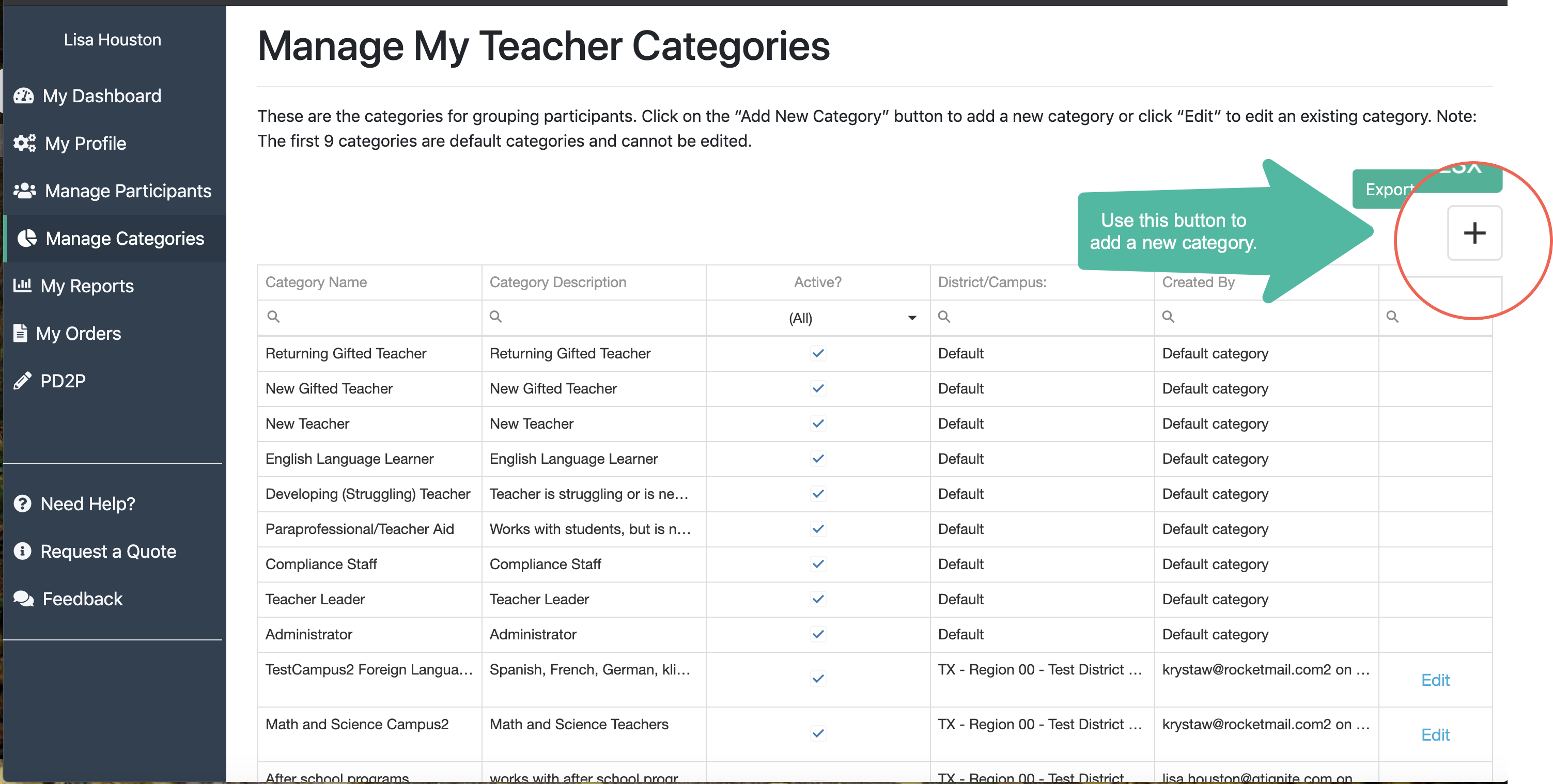

Fill in the Category Name, Description, Location, and select an Order.
Note: A location must be assigned (the district or a specific campus may be selected).
Note: A location must be assigned (the district or a specific campus may be selected).
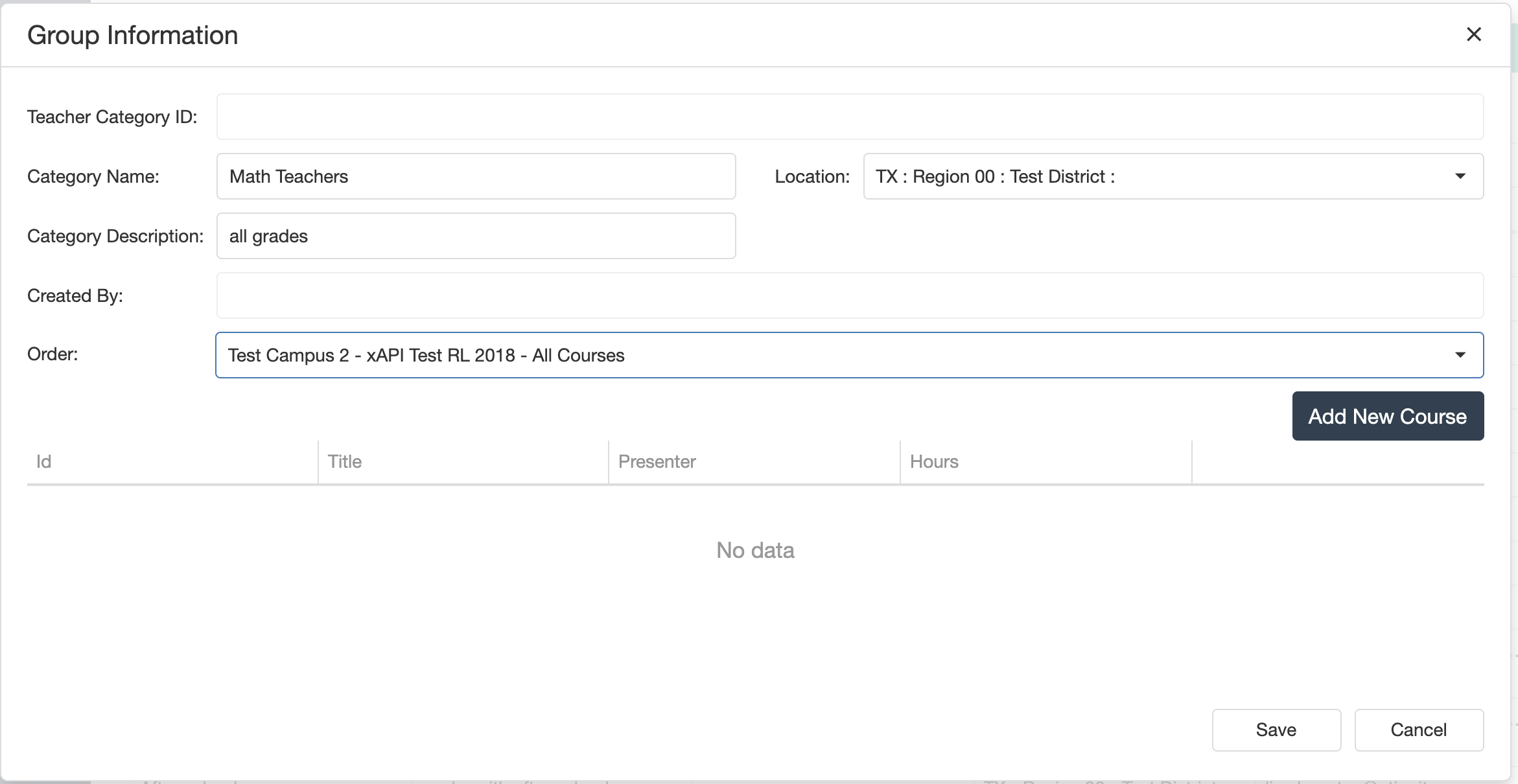
Once an order is selected, you can select the course(s) in the order. The course(s) will be required for all users assigned to the category.
Different search criteria (Title, Presenter, Hours) may be used to find specific courses. Click "Add Course" to add the course to the category.
Different search criteria (Title, Presenter, Hours) may be used to find specific courses. Click "Add Course" to add the course to the category.
Note: the same order may be selected in many custom categories, but a category can only be assigned one order. (E.G. admins would not be able to create a new teacher category, assigning both their T-TESS Orientation order and their Compliance order to that category).
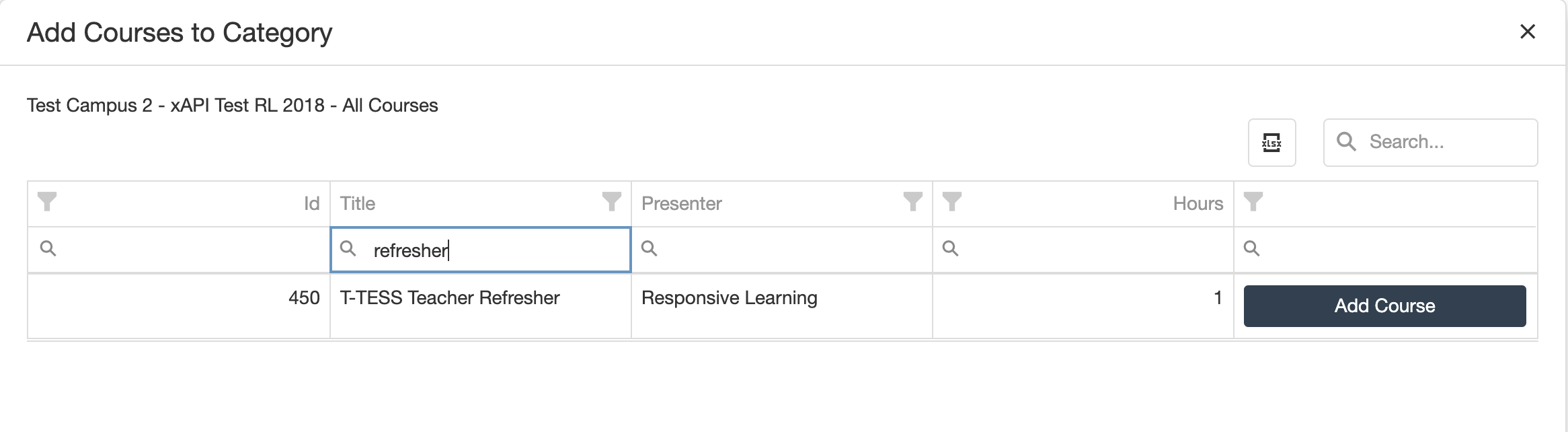
Once the course(s) are selected, click "Save" to save the new category with order and course assignments.

Once the new category is saved, it will display in the category list.

From here, the Category can be edited, and participants may be added. Click on the category to manage participants using the Add/Remove button:


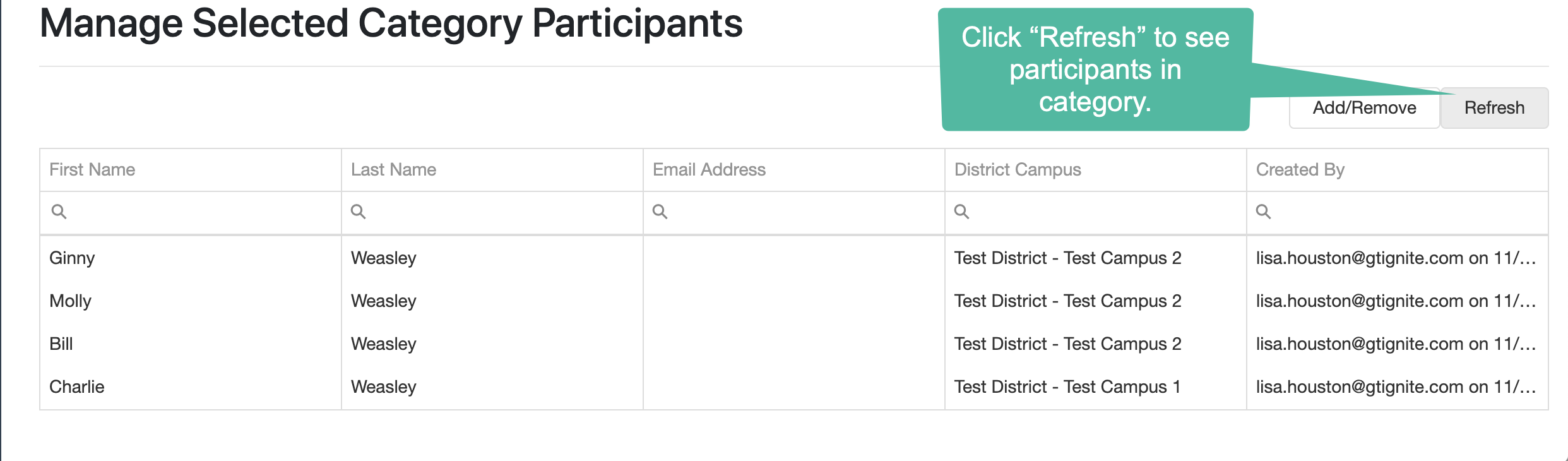
Once participants are added to the category, they will also be added to the order. The course(s) will appear in their Registered Courses section on the dashboard. They will not be able to remove the course(s). The participant will not see that they are assigned to a category, but they will see the order and course.
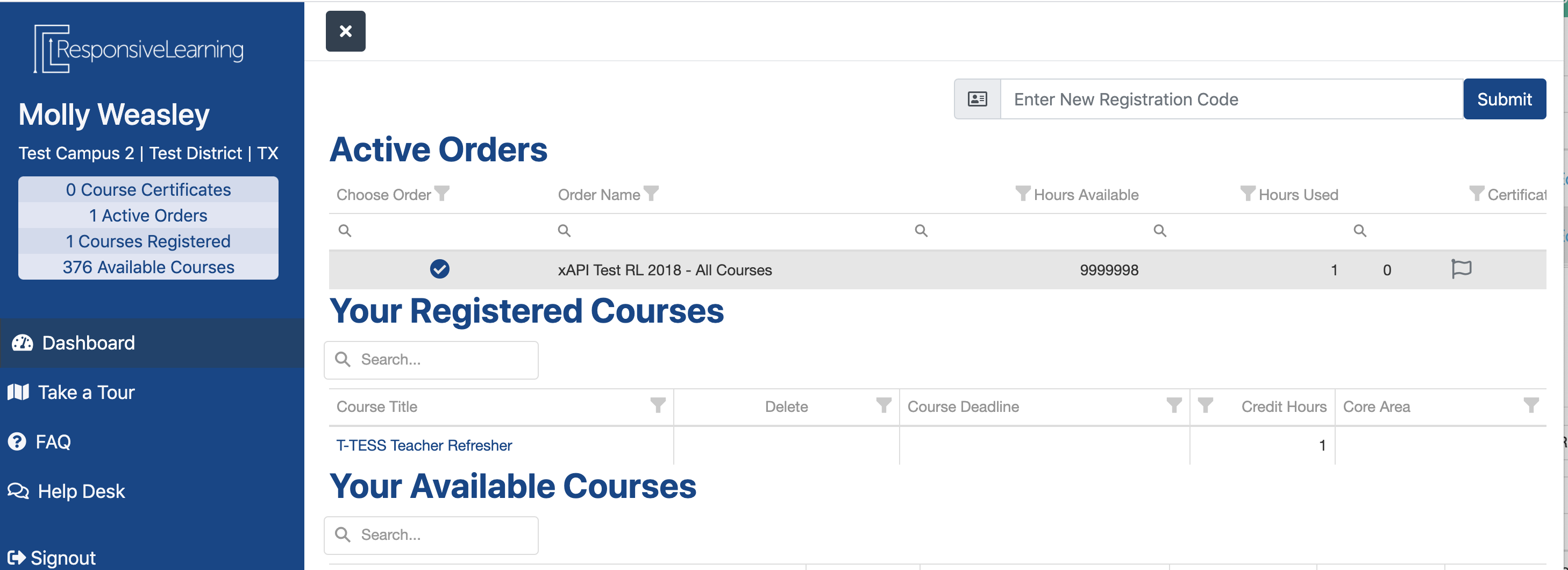
If a participant is deleted from a category, they will not be removed from the order or the course(s). They will be able to delete the course if they have not started it.
If a course is deleted from a category, participants will not be removed from the course and the order, but they will be able to delete the course if they have not started it.
